This is the fourth blog in the How to Set up pricing in Salesforce CPQ series. In this blog, we will learn about custom pricing. In the first blog of this series we learnt about the core pricing types in Salesforce and in the second we saw contracted and special prices. In the third we learnt about Batch Pricing. If you want to read about them then you can start reading them here.
What is Custom Pricing? – This is a technique in Salesforce CPQ through which the pricing for a product or a quote can be customized by users. For example, List Price of Lunchbox is $15 and usually it cannot be changed. With custom pricing, List price can be set up to be changed for Lunchbox always or can be set up to be changed on a quote by quote basis. Similarly, this can also happen for the customer price.
Why is Custom pricing required in Salesforce?– Usually a corporation has fixed for its products and services. Prices are reviewed timely but generally they are fixed. More specifically they are fixed at the higher base levels are generally the lower levels of prices are more flexible and played around with. For example, the List price of a Lunchbox is $15. This price is fixed. To derive the regular price there are system discounts and to derive the customer price there is an additional discount.
Usually corporations play around with system and additional discounts and keep the list prices fixed. For example, on a $15 list price for a lunchbox there can be a volume discount of 10% and additional discount of 5% in summers while in fall this can increase. Once these discounts are announced and configured in the system, they should not be altered by sales reps and users and corporations ensures this through various field and org level security measures on prices. So, this is the fixed pricing scenario.
In many scenarios, corporations allow custom pricing to some users for some products or some quotes created within a certain period.
Here are the scenarios under which custom pricing can work in Salesforce CPQ:
- Change the List Price of the Product
- Change the customer price of the Product
- Change the Pricing Method to calculate the net price for the quote
Let’s look at some examples of custom pricing:
Scenario 1– List Price of Lunchbox with Tango Foods is $15. There is Covid special going on under which Tango Foods has allowed its users to change the List Price based on the affordability of the customer with a lower limit of $5. There is an additional discount of 10%. This is the scenario wherein the List price can be changed on the Lunchbox to almost any price from $15 upto $10. Let’s say if the List price is $15 and a sales representative changes it to $10 on a quote then the net price will be $10 – 10% of $10 = $9.
Scenario 2– List Price of Lunchbox with Tango Foods is $15. Some users are allowed to change the List Price on quotes with some specific accounts. There is an additional discount of 10%. This is the scenario wherein the List price can be changed on the Lunchbox by specific users on specific quotes. This can be achieved by settings of field level security and special permissions provided to these users. Let us assume that the List price is $15 and a sales representative changes it to $12 on a quote then the net price will be $10 – 10% of $12 = $10.80.
Scenario 3– List Price of Lunchbox with Tango Foods is $15. List Price is fixed and cannot be changed. There is a system discount of 10% and an additional discount of 10% available. Some users can change the Customer Price on quotes with some specific accounts. There is a also a partner discount of 10 % available for partners. This can be achieved by settings of field level security and special permissions provided to some users to change the customer price on the quote.
Let us assume that the list price is $15 and a sales and with a system discount of 10% the regular price is calculated to $15- (10% of 15) = $13.5. Customer price without a change is calculated to $13.5 – (10% of 13.5) = $12.15. Partner price if everything remains unchanged is $12.15 – (10% of 12.15) = $10.96. $10.96 becomes the Net price if nothing is changed. Now, if the customer price of$12.15 is changed to $10 then the partner price will change to $9 with a 10% discount and this becomes net price. This is just to illustrate the custom pricing. Later in this blog we will know how these can be set.
Scenario 4- List Price of Lunchbox is $15, and the pricing method is List. This means that pricing will be based on List Price and Net Price will be calculated on that basis. Now, there is a possibility that at the time of creation of quote or for some products a flexible pricing method can be allowed. For example for a 1 ounce box of pickles which is priced at $2 per box, can be sold on a where 0-10 boxes are priced at $4 dollars. This can happen on specific quotes for a specific duration or for a specific product. Notice that in this case we are changing the pricing method on the product
Original Price Vs List Price
It is also important to understand the difference between original price and List price and it can be well understood with the help of custom pricing. Normally, List price is the same as Original price. In scenarios where List Price is changed via custom pricing, Original pricing comes into play. Original price is the price pricebook value of the Product. It can used to compare and contract between the List price (original) and the change in list price (Custom price).
Where is custom pricing used? – Applications of Custom Pricing
- Custom pricing is an evergreen technique. It is not industry specific.
- It can be used during extraordinary circumstances like COVID, during festivals, holidays etc.
- Some users can always be entitled to overwrite standard pricing and use custom pricing.
How is Custom Pricing Set:
Custom List Price
- Product Level- Pricing Method should be list on Product record, Price Editable Field should be checked on Product Record
- Quote Level- Pricing Method should be list on Product record, Price Editable field on the quote line should be checked
Custom Price (Customer Price)
- Product Level- Pricing Method should be Custom on the Product Record. Custom value needs to be added to the Pricing Method Pick list.
- Quote Level- Pricing Method should be Custom on the Quote line record for the quote that we want Customer price to be custom.
Pricing Method editable
- Product Level- Pricing Method Editable field should be checked on the Product record.
- Quote Level- Pricing Method Editable field should be checked on the Quoteline record for the quote that we want pricing method to be custom.
I hope that I have been able to convey the concept of custom pricing in Salesforce CPQ. Your likes, shares and comments will keep me motivated.

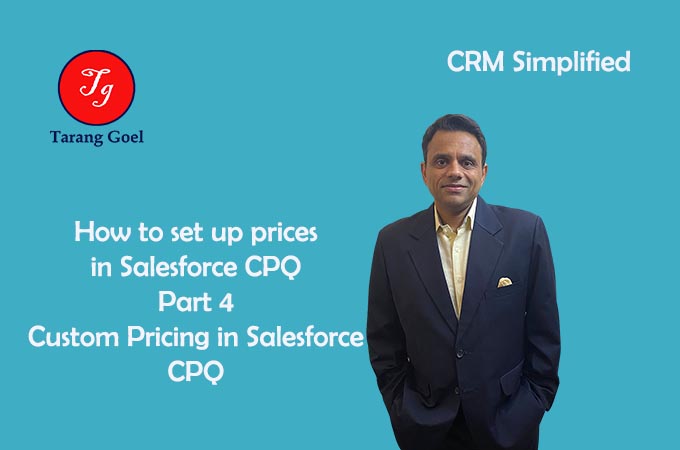
0 Comments