This is the third blog in the How to Set up pricing series. In this blog, we will learn about batch pricing. In the first blog of this series we learnt about the core pricing types in Salesforce and in the second we saw contracted and special prices. If you want to read about them then you can start reading them here.
Batch Price – This is one of the pricing techniques in Salesforce which allows to sell products in a batch with a List Price. For example, if Tango foods in selling each Lunchbox for $15 and with each lunch 6, one ounce pickle boxes are included for an additional price of $1.50. Note, in this case we have executed batch pricing of pickle boxes. For $1.5 we are selling a batch of 6 one-ounce boxes.
Here are the things that need to be kept into mind to execute Batch pricing in Salesforce CPQ:
- The product on which the Batch pricing is executed has to be part of a bundle, meaning it has to be an option product
- The product cannot be a standalone product
- The product also cannot be a Bundled Parent, it has to be an option of a Bundled Product
Applications of Batch Pricing:
- Used in the technology software industry where in licenses are sold in batch where subscription to a monthly app provides 5 user accounts.
- Batch Pricing can have a generic usage and can be used in scenarios where very nominally priced samples or free of cost samples are provided with a product. For example I recently saw multiples free samples being provided on fragrance company’s website with a purchase of a perfume. In CPQ samples can become bundled with a product and can be offered in a batch. So there is a usage of it in free goods also.
- Batch pricing as explained in the example above, can be used to provide a certain number of a particular accessory for a product.
Steps to Maintain Batch Pricing
Scenario – A batch of 4 pickles to be offered with a Lunchbox for $1.5. Lunchbox is a configured product. If you want to know how it is configured, you can refer to one of my earlier blogs wherein I have gone through the configuration. You can read it here.
Step 1- Pickle product has to be created and added as an option with the Lunchbox product.
Step 2 – The pricing method on Lunchbox has to be set up on the basis of subscription pricing as it is a subscription product but on Pickles it needs to be List.
Step 3- Batch Quantity field has to be filled for Pickles. In this case the batch quantity will be 4 and the List price for Pickles has to be maintained at $1.5. The field ‘Bundled’ in the product option record will not be checked and a minimum quantity of 4 can also be set
Calculation in the quoteline
Let us see how the quote line quantity will be calculated with Batches:
Scenario 1– User chooses 12 pickles. In this case the Quote Line quantity for Pickles will be quantity chosen divided by the batch so it will be 12 divided by 4 = 3. The price will be $1.5 * 3 = $4.5.
Scenario 2– User chooses 15 pickles. In this case for the first 12 it will be $4.5 as calculated in scenario 1 and the reminder 3 the Salesforce CPQ pricing engine will add another $1.5 so the quantity will be calculated as 4 and the price will be $1.5 * 4 = $6.
I hope that in this short article, I have been able to explain the concept of batch pricing and its usage. Your likes comments and shares will motivate me to keep writing.

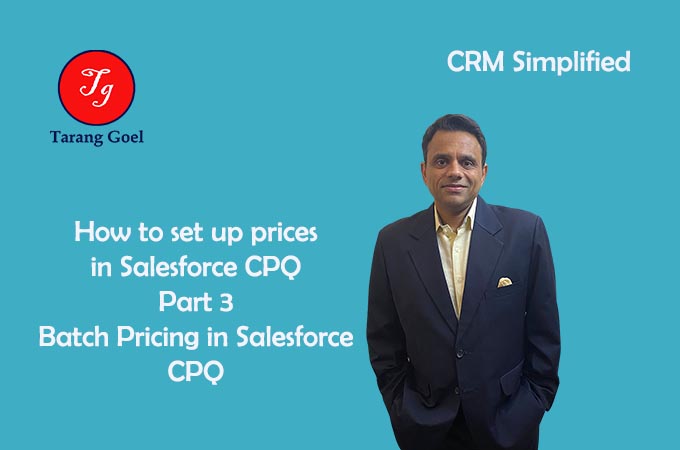
1 Comment
Brian Miller
August 24, 2020 - 12:33 pmThank you for the article. Concise but informative.