This is the fifth blog in the How to Set up pricing in Salesforce CPQ series. In this blog, we will learn how to set up the following prices and discounts in Salesforce CPQ.
- List Price
- Original Price
- Regular Price
- Customer Price
- Partner Price
- Distributor Price
In last blogs, we have learnt how to set pricing methods, Prorated Pricing, Special, Prices, Batch and Custom Prices. If you want to read the last 4 blogs in this series, you can start reading them from here.
List Price – List Price is always set up in the Pricebook. Pricebook is salesforce standard object. List Price is stored in Pricebook Entry which is a child object of Pricebook. Pricebook entry connects the product and it price. There is standard Pricebook object record given by salesforce in which price needs to be maintained for products. Users can maintain different pricebooks for different scenarios and apply them to opportunities, quotes, and contracts. For example, if the List Price of Lunch Box is $15 then at the least it is maintained in the standard Pricebook. This maintained price is the list price.
Original Price– There are some scenarios in which the List Price is changed on the quote. This happens in custom pricing. In case if List Price is changed on the quote then Original Price is used in lieu of List price to compare the value of the changed List price with the Original List Price. So, basically Original Price and List Price are the same and original price is used if List Price is changed. For example, If the $15 list price of Lunchbox is changed in some quotes to $10 then Original Price as a unchanged List price to compare the change. So, original price filed can be added to the quote line to display $15 (original unchanged price) just that SalesReps can always benchmark the 2 prices.
Regular Price– Regular Price is a derived from List Price. Regular Unit Price is a Field on Quoteline object in Salesforce CPQ. This field is populated after the system discount is deducted from List Price. For example, List Price of lunchbox is $15 and there is a volume discount schedule which is 10%. So regular will field will be populated with the value $13.5 ($15 – 10% of 15). If you want to know the details of regular price calculation and effect on Price Waterfall then you can read here.
Customer Price– This is the price to the customer. This becomes the net price if there are no distributor and partner prices. This is also a derived price. This is derived from regular price. Additional discounts are deducted from the regular prices to arrive at the customer price. There is an additional discount field on the Quote and on the quoteline and it can be set on either these objects. Once this set, then it is deducted from the regular price to arrive at the customer price. For example, on the regular price of $13.5 if there is an additional discount of 10% maintained, then the customer price will be $12.15 ($13.5- 1-% of 13.5).
If the additional discount is maintained at the quote level then it applies all the quote lines on the quote and if it maintained at the quoteline then it applies only to that particular product in the quoteline in the quote. If you want to know more about the impact of additional discounts on the CPQ Price Waterfall, then you can read my blog here.
Partner Price- This is the price for the partner. This is derived by deducting the partner discount from the Customer price in the Salesforce CPQ Price Waterfall. For example for List Price of $15 if there is a system discount of 10% and an additional discount of 5% with a partner discount of 5% then the price will be $15- (10% of 15) = $13.5(Regular Price), then $13.5 – (10% of 13.5)= $12. 15 (Customer Price) and $12.15- (5% of 12.15) = $11.55 approximately (Partner Price). This is also called as channel price.
This price is set up through a combination of Partner Discount and Partner Unit Price fields. Partner discount field is available both on a Quote and Quoteline and is used depending on where we want the partner discount to be applicable. If Partner discount is applicable on a specific product then it is applied to a quoteline and if it is applicable to an entire quote, then on the quote. Partner discount field is populated with the partner discount% and Partner Unit Price field is made available on the quote line for Partner Price to functionally work.
Distributor Price- This is the price for the distributor. This is another channel price. This is derived by deducting the distributor discount from the Partner price in the Salesforce CPQ Price Waterfall. For example, if we apply a distributor discount of 10% to the partner price calculated in the above example, the distributor price will be $11.55 – (10% of$11.55) =$10.40. The setup of the price is like Partner Price with the difference that it works with Distributor Price and Distributor unit price fields.
Practical Usage of these Price Types
- Unlike Price Methods these are components of the overall Salesforce CPQ pricing so in some form or other these prices have a universal usage. Since they are components, they are not industry specific. For example, a Cost-Plus pricing method could be used more in some industries vs block pricing method, but the above prices will be used universally
- Channel prices are used more in B2B businesses. Some famous B2B business brands are UPS, Cisco, FedEx, HP, DHL and so on and so forth. Every business has some element of business to business and to that extent these prices can be used
- Customer price will become the Net price in scenarios where channel pricing is not used. For example, Best Buy retail will not use channel pricing.
I hope that I have been able to explain different prices in this blog. Your likes, shares and comments will keep me motivated.

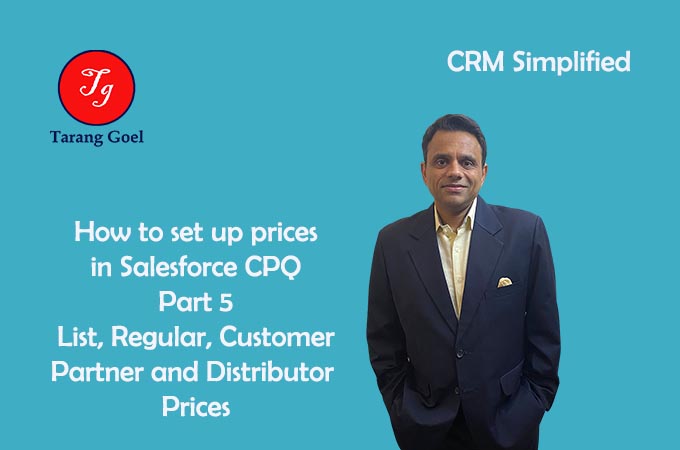
1 Comment
Gaurang Patel
October 21, 2020 - 12:48 amHi Tarang – Is Discount bucketing possible in Salesforce CPQ?
Discount Bucketing – Multiple discounts on line items are put in different buckets and previous bucket input next bucket for calculation.